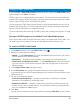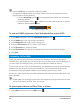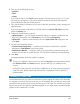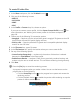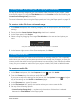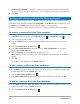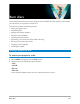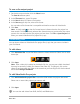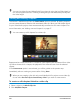User Manual
Save and share 211
Saving HTML5 video files
If you chose File > New HTML5 project at the start of your project, the HTML5 Files output
option displays in the Share workspace.
HTML5 projects can include hyperlinks and chapters. This video format is compatible with
browsers that support HTML5 technology, including most of the latest browsers and Safari,
which is used on iPhone, iPad, and iPod touch devices.
You can save your HTML5 video projects directly to cloud-based storage services, such as
Dropbox and Google Drive. For more information about sharing from these cloud-based
services, refer to the Dropbox or Google Drive Help.
For more information about starting an HTML5 project, see “Creating new projects” on page
11.
Saving an HTML5 project as an editable Corel VideoStudio project
If you might need to edit the project later and output it to formats other than HTML5, you
can save a copy of the project to the native Corel VideoStudio Pro format (*.vsp).
To create an HTML5 video folder
1 In the Share workspace, click the HTML5 Files button .
2 Modify any of the following settings:
• WebM — In the Video format area, mark the WebM format check box if you want to
use the WebM format. (Recommended)
• Dimensions — Choose the screen resolution and aspect ratio from the drop-list.
• Flatten audio and background video — In the Dimensions area, mark this check box
if you are not sure if your browser supports more than a single video or audio track.
(Recommended)
3 In the Project folder name box, type a name.
4 In the File location box, specify the location where you want to save the folder.
If you want to save it to a cloud-based storage service, browse for the local folder of your
preferred service.
5 Set any of the following options:
• Create Preview Range Only — renders only the section of video that is selected
between the Trim Markers in the Preview panel.
• Enable Smart Render — analyzes a video for any previously rendered sections and
renders only the new or revised sections. This can reduce rendering time significantly,
but is not available for WebM output.
6 Click Start.
You can view the video from your output folder by opening Index.html in your browser.