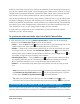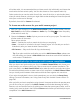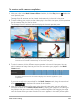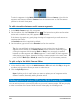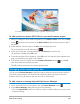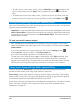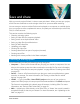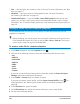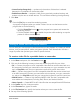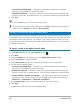User Manual
210 Corel VideoStudio
• Create Preview Range Only — renders only the section of video that is selected
between the Trim Markers in the Preview panel.
• Enable Smart Render — analyzes a video for any previously rendered sections and
renders only the new or revised sections. This can reduce rendering time significantly.
7 Click Start.
Press the [Esc] key to cancel the rendering process.
You can also write back to a DV camcorder in the Edit workspace by right-clicking a
video clip in the Library and choosing DV Recording.
Saving a track as an alpha channel video
Alpha channel video supports transparency, allowing you to save animated logos, lower-
third graphics, and other objects and animations as video files that you can share and reuse
as overlays in other video projects. For example, if you create a series of videos, you can
overlay the start of each video with an animated title that identifies you or your company as
the creator of the series.
To export a track as an alpha channel video
1 In the Share workspace, click the Computer button .
2 Click MOV.
3 From the Profile drop-list, choose one of the Alpha channel video profiles.
4 In the File name box, type a file name.
5 In the File location box, specify the location where you want to save the file.
6 Set any of the following options:
• Create Preview Range Only — renders only the section of video that is selected
between the Trim Markers in the Preview panel.
• Enable Smart Render — analyzes a video for any previously rendered sections and
renders only the new or revised sections. This can reduce rendering time significantly.
• Enable Hardware Encoder Acceleration — can speed up processing by optimizing
available hardware. Choose an option from the Type drop-list (see other settings in
Preferences > Performance > Hardware acceleration).
7 In the Export Track drop-list, choose the track that you want to export.
8 Click Start.
The exported video preserves any transparent areas.