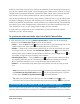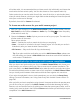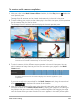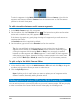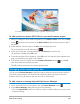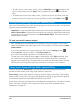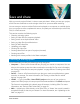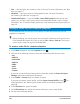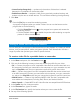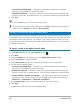User Manual
208 Corel VideoStudio
• Disc — Save and burn your movie to a disc or SD card. For more information, see “Burn
discs” on page 217.
• 3D Movie — Save your movie to a 3D playback format. For more information,
see“Creating 3D video files” on page 213.
• VideoStudio Project — If you chose File > New HTML5 project at the start of your
project, you can save a copy in the native Corel VideoStudio format (*.vsp). For more
information, see “To save an HTML5 project as a Corel VideoStudio Pro project (VSP)” on
page 212.
Saving to video files for computer playback
Corel VideoStudio lets you save your movie project to video file formats that you can
playback on computers.
Before rendering your entire project into a movie file, make sure you first save it as a
Corel VideoStudio project file (*.vsp) by clicking File > Save or Save As. This lets you
return to your project at any time and make edits.
To create a video file for computer playback
1 In the Share workspace, click the Computer button .
2 Click one of the following buttons to view and choose the profile for your video:
• AVI
• MPEG-2
• AVC/H.264
• MPEG-4
• WMV
• MOV
• Audio
• Custom
If you want to use the Project Settings for the video file, enable the Same as Project
Settings check box located above the buttons.
3 In the Profile or Format drop-list, choose an option.
If you want to create a custom profile, click the Create Custom Profile button . For
more information, see “Working with custom profiles in the Share workspace” on
page 216.
4 In the File name box, type a file name.
5 In the File location box, specify the location where you want to save the file.
6 Set any of the following options: