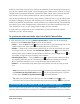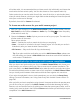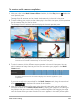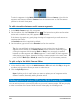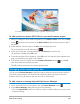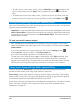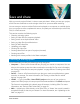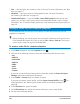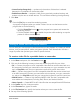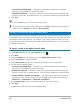User Manual
Save and share 207
Save and share
With your movie project finished, it’s time to save and share it. When you save your project,
all the files are combined to create a single video file in a process called rendering.
You can save your movie as a video file that can be played on a computer or a mobile device,
burn your project to a disc complete with menus, or upload your movie directly to a YouTube,
Flickr, or Vimeo account.
This section contains the following topics:
• Choosing a sharing option
• Saving to video files for computer playback
• Saving a track as an alpha channel video
• Saving to video files for mobile devices
• Saving HTML5 video files
• Uploading to the Web
• Creating 3D video files
• Creating video files from part of a project (trimmed)
• Creating sound files
• Working with custom profiles in the Share workspace
Choosing a sharing option
Corel VideoStudio provides the following sharing categories:
• Computer — Save to a file format that lets you play your movie on computers. You can
also use this option to save the video soundtrack to an audio file. For more information,
see “Saving to video files for computer playback” on page 208 and “Creating sound files”
on page 215.
• Device — Save to a file format that lets you play your movie on mobile devices, game
consoles, or cameras. For more information, see “Saving to video files for mobile
devices” on page 209.
• HTML5 — If you chose File > New HTML5 project at the start of your project or
opened an HTML5 project, this output option becomes available in the Share workspace.
This format is compatible with a broad range of browsers, including Safari. For more
information, see “Saving HTML5 video files” on page 211.
• Web — Upload your movie directly to YouTube, Flickr, or Vimeo. Your movie is saved in
an optimal format for the site you choose. For more information, see “Uploading to the
Web” on page 212.