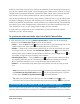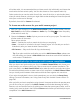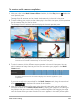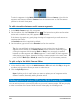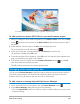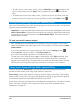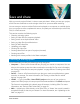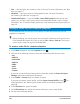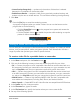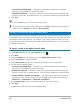User Manual
206 Corel VideoStudio
• To add a clip to a track, select a track, click the Add Clips button , navigate to the
clip you want to add, and click Open. The clip appears in the numbered list for the
track.
• To delete clips from a track, select a track, in the list of clips for that track, mark the
check box next to the clips that you want to delete, and click the Delete button .
Saving and exporting your multi-camera project
When you finish building your multi-camera project, you can save it so that it can be edited,
exported, and shared from VideoStudio.
Important! It’s recommended that you finish your multi-camera editing before you exit the
Multi-Camera Editor. Changes that you make to your project in VideoStudio might not be
supported if you re-open the project in the Multi-Camera Editor. This means that some
changes will be reverted.
To save your multi-camera project
• Click the OK button at the bottom of the window to save your project to the current
name (as indicated in the upper-right corner of the window). This also closes the Multi-
Camera Editor.
If you want to rename your project, before you exit, click the Settings button ,
choose Save As, and type a name in the Project name box.
Your multi-camera project appears in the VideoStudio Library.
To open your multi-camera project (.vsp) in VideoStudio, in the Edit workspace, drag
your multi-camera project from the Library to the Timeline. By default, the project
appears as a composite clip. To expand the clip to work with individual tracks, hold the
Shift key when you drag the project from the Library and drop it in the Timeline.
Using Smart Proxy with the Multi-Camera Editor
The main purpose of Smart Proxy is to provide a more fluid editing and previewing
experience when working with large, high resolution video files.
Smart Proxy creates lower resolution working copies of larger source files. These smaller
files are called “proxy” files. Using proxy files speeds up editing of high resolution projects
(for example, projects that have HDV and AVCHD source files).
Smart Proxy can be set and adjusted in the VideoStudio workspaces or in the Multi-Camera
Editor. For more information, see “Using Smart Proxy for a faster, smoother editing
experience” on page 44.