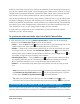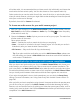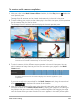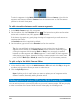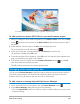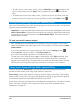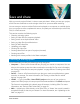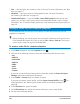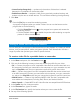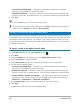User Manual
Multi-Camera editing 205
The image above illustrates the concept of picture-in-picture (PIP).
To add a picture-in-picture (PIP) effect to your multi-camera project
1 After you create your multi-camera compilation in the Multi-Camera track, click the Play
button or scrub to the position in the Multi-Camera track where you want to add a
PIP effect.
2 In the timeline, click the circle on the PIP track to activate the track.
The circle will have a red fill when active .
3 In the multi-view pane, click the preview for the Camera you want to use.
The segment is added to the PIP track.
4 To set the end point for the segment, in the PIP track, click the end of the segment and
drag it to the position you want in the timeline.
5 To choose a corner for the PIP, click the Change PIP Position button on the PIP
track and choose the position you want.
The PIP position can be seen in the main preview pane.
Managing multi-camera source files
You can use the Source Manager to add and remove video and audio clips from tracks in
your multi-camera project. You can also view information about the clips, such as the
duration of the clip, clip location, and you can lock or unlock tracks.
To add, remove or manage clips with the Source Manager
1 In the upper left corner of the timeline, click the Source Manager button .
2 In the Source Manager dialog box, do any of the following:
• Click the Lock/Unlock button for a track to unlock a track for editing or to lock a track
to prevent editing.