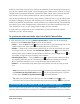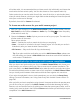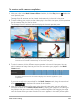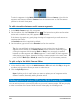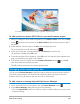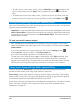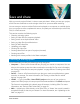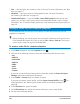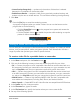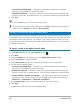User Manual
204 Corel VideoStudio
To switch a segment in the Multi-Camera track to a different Camera, right-click the
segment and choose a different Camera from the context menu or click the camera
preview in the multi-view pane.
To add a transition between multi-camera segments
1 In the Multi-Camera track, click a segment.
2 On the toolbar, click the Transition button . The button has a yellow outline when
active and a transition icon (“AB”) appears in the timeline
If the button is grayed out, gently drag the edge of a segment by a small amount to
reactivate the button.
A Crossfade transition is applied by default.
3 On the toolbar, type a time in the Duration box for the transition.
Tip: You can add black or blank segments to your project. You can change a
segment that is already in the Multi-Camera track to a black or a blank by right-
clicking the segment and choosing Black or Blank. You can apply a transition
between a video segment and a Black segment. To add a black or blank segment
while playing your project, instead of clicking a camera preview in the multi-view
pane, click the Black (B) or Blank (0) swatch to the right of the camera previews.
To split a clip in the Multi-Camera Editor
1 In the timeline, select a clip in the Multi-Camera or PIP track and click Play or drag the
scrubber to the position where you want to make the cut.
2 Click the Split Clip button.
Note: Splitting a clip is useful when you want to replace part of a segment with a
different camera, essentially adding another switch.
Adding picture-in-picture (PIP) in the Multi-Camera Editor
You can add a picture-in-picture (PIP) effect to your multi-camera project. PIP lets you play
a video in one area of the screen while the main video plays in the background.