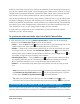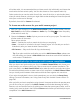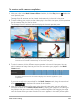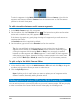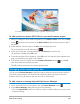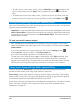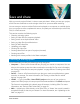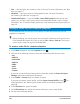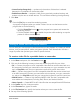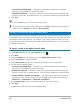User Manual
Multi-Camera editing 203
To create a multi-camera compilation
1 With your clips in the Multi-Camera Editor timeline, click the Play button below the
main preview pane.
Footage from all cameras can be viewed simultaneously in the multi-view pane.
2 To start building your project, as the videos play in the multi-view pane, click the preview
for the camera that you want to show.
The footage from the selected camera displays in the main preview pane.
The multi-view pane appears to the left of the main preview pane. Footage from all
cameras can be viewed simultaneously in the multi-view pane.
3 To switch cameras, click a different camera preview in the multi-view pane. You can
switch cameras as many times as you like. You can review your project in the Multi-
Camera track.
The Multi-Camera track in the timeline displays the camera segments in your
compilation.
If you want to adjust the zoom level for the Multi-Camera track, drag the zoom level
slider in the lower left corner of the timeline.
4 After you have completed a first pass using the multi-view pane, you can refine the
timing for a switch in the Multi-Camera track by playing your project or scrubbing to
the position that you want to edit, clicking a camera segment and dragging the edge
until the frame where you want the switch to occur appears in the main preview pane.