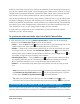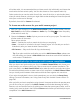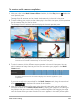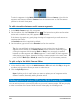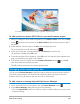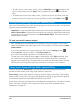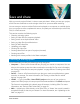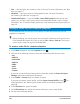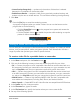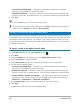User Manual
202 Corel VideoStudio
all include audio, it is recommended that you listen to each clip individually, and choose the
one that has the best sound quality. You can also choose to use a separate audio clip.
Other options let you use the audio from all clips, none of the clips, or switch audio (Auto)
when you switch cameras, a choice you might make to take advantage of the audio captured
with sport or other action footage.
By default, the audio for Camera 1 is selected.
To choose an audio source for your multi-camera project
1 With your clips displaying in the Multi-Camera Editor timeline, on the toolbar, click the
Main Audio box and choose a Camera or Audio clip. Click Play to listen the quality
of the audio for each clip.
2 Choose the Camera or Audio clip that you want to use for your project. The audio from
all other tracks will be muted.
Other options include:
• Auto — Switches the audio to match the clip that you are playing
• None — No audio is included in the multi-camera project. You can add your audio in
VideoStudio, after you leave the Multi-Camera Editor.
• All Cameras — Plays audio from all clips, simultaneously
Tip: If you plan to edit the audio after you exit the Multi-Camera Editor, please note
that the setting you choose in Main Audio determines what tracks will be available as
audio tracks in VideoStudio.
Editing multiple clips to create a multi-camera compilation
After you import and synchronize your clips in the Multi-Camera Editor, and choose your
audio settings, you can start editing your clips to create a multi-camera compilation. The
multi-view pane in the Multi-Camera Editor helps make this task fun and easy. Much like a
DJ switches and blends tracks to create a new music compilation, the Multi-Camera Editor
lets you visually switch between video tracks and blend them together with transitions.
If you notice that playback is slow or lacks smoothness, you can check the Smart Proxy
settings. For more information, see “Using Smart Proxy with the Multi-Camera Editor” on
page 206.
After you build your basic compilation using the multi-view pane and the main preview pane,
you can fine-tune your project in the Multi-Camera track and take advantage of editing
features, such as transitions and a clip splitting tool. Note that some types of edits, such as
rotating a clip, must be done in the individual Camera tracks before you add the clips to your
compilation in the Multi-Camera track.