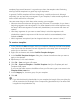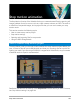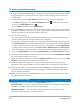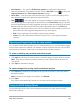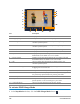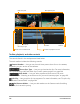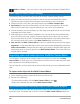User Manual
Multi-Camera editing 197
Multi-Camera editing
The Multi-Camera Editor lets you create professional-looking video compilations from
footage of events that have been captured on different cameras, from different angles.
The easy multi-view workspace lets you synchronize the clips and edit on the fly, as the video
clips play back simultaneously—up to *six cameras. With a simple click, you can switch from
one video clip to another in the same way a broadcast studio switches from one camera to
another to capture a different angle or element of a scene.
Footage can be captured on a wide range of video recording devices, such as action
cameras, drone cameras, DSLRs, or smartphones. You can also include audio captured
independently on a microphone.
*Number of cameras depends on the version of the software you have.
This section contains the following topics:
• The Multi-Camera Editor workspace
• Basic steps in multi-camera editing
• Importing video and audio clips into the Multi-Camera Editor
• Synchronizing video and audio clips in multi-camera projects
• Choosing an audio source for your multi-camera project
• Editing multiple clips to create a multi-camera compilation
• Adding picture-in-picture (PIP) in the Multi-Camera Editor
• Managing multi-camera source files
• Saving and exporting your multi-camera project
• Using Smart Proxy with the Multi-Camera Editor
The Multi-Camera Editor workspace
The image below identifies the main features of the Multi-Camera Editor.