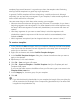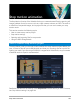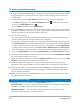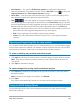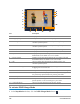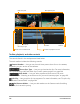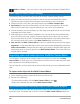User Manual
196 Corel VideoStudio
To activate DSLR Enlarge Mode
1 In the Stop Motion window, click the DSLR Enlarge Mode button
Part Description
1 — Mode Displays information on the selected camera mode.
2 — Image quality Lets you set the image size and quality.
3 — Metering mode Lets you set the metering mode by selecting from your
camera’s preset options.
4 — White balance Lets you set the white balance by selecting from your
camera’s preset options.
5 — Focus indicator Displays information on the selected focus setting.
6 — Show focus Displays live view focus guides on the screen.
7 — Aperture Displays the aperture settings of the camera. This will be
disabled when the DSLR is in P or Tv mode.
8 — Shutter speed Displays the shutter speed settings of the camera. This will
be disabled when the DSLR is in P or Av mode.
9 — ISO Lets you adjust the ISO setting by selecting from your
camera’s preset options.
10 — Live view focus guides Lets you adjust the focus area by clicking on the arrows or
dragging the focus area box.
11 — Ev Lets you choose the exposure value compensation setting.
12 — Onion skin Lets you control the opacity of the new captured image and
the previously captured frame by moving the slider.
13 — Auto capture Enables the auto capture feature.
14 — Capture resolution Lets you set the image resolution. You can choose from the
preset options or use the settings on your DSLR.
15 — Image duration Lets you set the exposure time for each image.
2
3
13
1
12
4
5
6
7
8
9
11
14
15
10