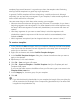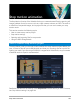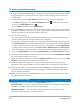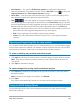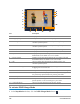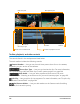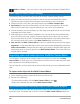User Manual
192 Corel VideoStudio
template from scratch because it is a good way to learn the template rules. Reviewing
existing FastFlick templates is a good way to get inspiration.
In general, FastFlick templates will have a beginning, a middle, and an end. Although
technically you can have only one segment in your template, it takes several segments to
define a look and feel for a template.
Here are some things to think about when creating your template:
• What are the anchor elements (things that stay the same)? For example, do you have a
beginning segment and end segment? If so, what elements within those segments stay
the same? Will these segments include static placeholders (user content that does not
repeat)?
• How many segments do you want to create? Keep in mind that segments with
placeholders repeat in sequence until all the user media is accommodated (unless
marked as Static)
• Which segments are optional (can be dropped when the user content is done)?
To create a template
1 In the VideoStudio Edit workspace, build your template, following the FastFlick template
rules. Ensure that the elements for each segment do not overlap (with the exception of
audio clips on the Music 1 track).
2 Right-click an element and choose FastFlick Template Designer.
3 In the FastFlick Template Designer dialog box, choose the attributes that you want to
apply to the element.
4 Repeat steps 3-4 for each element.
5 Click File > Save, and type a file name.
6 Click File > Export as Template > FastFlick Template. Verify the Template path and
Template folder name.
If you want the folder name to be different from your file name, type a new name in the
Template folder name box.
7 In the Category list, choose a group for your template.
8 Click OK.
If you include video clip placeholders in your template, the length of the user video clip
will be constrained to the length of the corresponding placeholder clip if an effect filter
is applied to the placeholder clip.