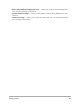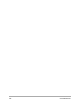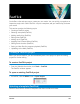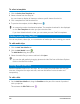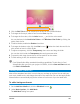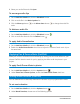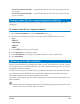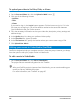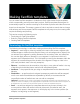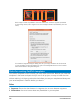User Manual
Making FastFlick templates 189
Making FastFlick templates
You can create FastFlick templates in VideoStudio 2019. Unlike Instant Project templates,
which are essentially previously saved static projects, FastFlick templates are designed to
automatically expand or contract according to the number of photos and videos that a user
drops into the template. This means a system of rules is required to control what to change,
what to keep, and what to repeat. FastFlick templates are very easy to use, but creating them
requires knowledge and planning.
This section contains the following topics:
• Terminology for FastFlick templates
• Rules for creating FastFlick templates
• Creating FastFlick templates
Terminology for FastFlick templates
The following terminology is used when creating and describing FastFlick templates.
• Segment — each image or video clip added to the main track creates a segment (this
includes images or videos from the Graphic Library, such as backgrounds or objects). You
can enhance your segment by adding elements such as overlays, titles, and transitions.
You can also apply effects to elements in your segment. It’s important to think of a
segment as an independent block. This is achieved by ensuring that elements within the
segment do not extend beyond the duration of the segment’s image or video in the
main track (the Music track is the only exception).
• Element — an element can be a transition, title, object, or any piece of media. It is a way
of describing the individual pieces used to build a template segment.
• Attributes — the properties that you assign to template elements that determine their
behavior.
• Placeholder — an attribute that is assigned to temporary media that will be swapped
out for user media. Placeholders are repeatable by default (to accommodate the
unspecified number of media that a user can add to a template).
Optional is an attribute you can assign to a placeholder if you feel that the element is not required if there is not
enough user content. For example, you can apply Optional to a placeholder in the main video track if the segment can
be dropped when user content runs out (rather than repeat user content to complete the sequence).
• Static — an attribute assigned to a template element that you want to keep in the
current position. When the media in the main video track is marked as static, the
segment won’t repeat in the sequence—it will display only in the current position (for
example, in a beginning or end segment).