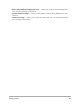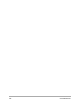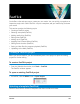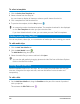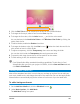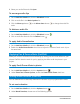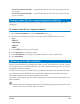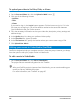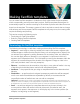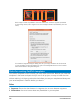User Manual
188 Corel VideoStudio
To upload your video to YouTube, Flickr, or Vimeo
1 On the Save and Share tab, click the Upload to Web button .
2 Click one of the following buttons:
• YouTube
• Flickr
• Vimeo
If you need to sign in, the Log In button appears. Click the button to sign in. If it is the
first time you are signing in, you will be asked to authorize the connection between
Corel VideoStudio and your online account.
3 Fill in the necessary information such as your video title, description, privacy settings and
additional tags.
4 In the Quality drop-list, select your preferred video quality.
5 In the File name box, type a file name.
6 In the File location box, specify the location where you want to save a copy of file.
7 Click Upload Your Movie.
Editing your movie in VideoStudio (FastFlick)
FastFlick is designed to help you complete a movie in three easy steps. However, you always
have the option to edit your project further in VideoStudio.
To edit a movie in VideoStudio
•On the Save and Share tab, click Edit in VideoStudio.
The project files are automatically placed on the Timeline.
After your FastFlick project is imported into VideoStudio, you can continue editing your
movie just like any VideoStudio project.
For more information, see “Timeline” on page 65.