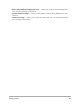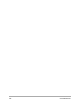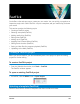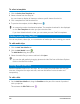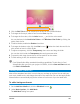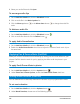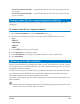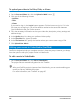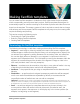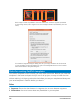User Manual
FastFlick 187
• Fit music to movie duration — automatically adjusts the music clip to play until the
movie ends.
• Fit movie to music duration — automatically adjusts the movie clip to play until the
music track ends.
Saving to video files for computer playback (FastFlick)
FastFlick lets you save your movie project to video file formats that you can playback on
computers.
To create a video file for computer playback
1 On the Save and Share tab, click the Computer button .
2 Click one of the following buttons to view and choose the profile for your video:
• AVI
• MPEG-2
• AVC/H.264
• MPEG-4
• WMV
3 In the Profile drop-list, choose an option.
4 In the File name box, type a file name.
5 In the File location box, specify the location where you want to save the file.
6 Click Save Movie.
Uploading to the Web (FastFlick)
Share your movie online by uploading your videos to YouTube, and Flickr, or Vimeo. You can
access your accounts from within FastFlick. If you don’t have an existing account, you will be
prompted to create an account.
The first time you log in from FastFlick, you are asked to authorize the connection between
your online account and FastFlick. This authorization allows for the exchange of limited
information related to the successful upload of your video.
As with any video upload, the online site usually requires time to post the video after it has
been uploaded.
Please make sure to abide by the terms of use regarding copyright ownership of video
and music as set by YouTube, Flickr, and Vimeo.