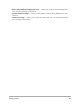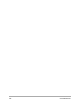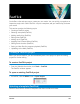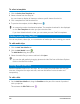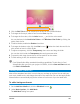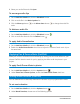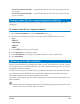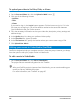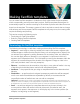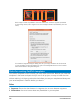User Manual
186 Corel VideoStudio
3 Select your audio files and click Open.
To rearrange audio clips
1 On the Add Your Media tab, click the Edit Music button.
2 Click an audio file in the Music Options list.
3 Click the Move up button or the Move down button to change the audio file
order.
To delete an audio file
1 On the Add Your Media tab, click the Edit Music button .
2 Click an audio file title and click the Delete button .
To apply Audio Normalization
1 On the Add Your Media tab, click the Edit Music button .
2 Enable the Audio Normalization check box to adjust the volume of each music clip to
the same level.
Applying Pan & Zoom effects (FastFlick)
Make your movie or slideshow more interesting by adding pan and zoom effects to your
photos. FastFlick does the work for you by applying the effect to all the photos in your
project.
To apply Pan & Zoom effects to photos
1 On the Add Your Media tab, click the Options button .
2 Under Photo Pan & Zoom Options, enable the Smart Pan & Zoom check box.
Setting movie duration (FastFlick)
You can determine the relationship between the duration of your project and the music.
To set movie duration
1 On the Add Your Media tab, click the Options button .
2 Under Movie Duration, choose one of the following options: