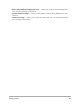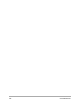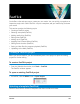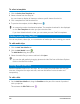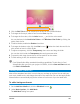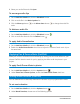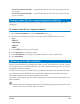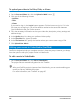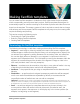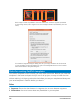User Manual
FastFlick 185
2 Click the Edit Title button or double-click the title on the Preview Window.
3 To change the font style, select a font from the Font drop-list.
4 To change the font color, click the Color button and click a color swatch.
You can also launch the Corel Color Picker or the Windows Color Picker by clicking the
option from the list.
5 To add a shadow, enable the Shadow check box.
6 To change the shadow color, click the Color button below the check box and click a
color swatch or launch a Color Picker.
7 To adjust transparency, click the Transparency down arrow and drag the slider.
You can also click inside the Transparency box and type a new value.
8 To move the title, drag the text box to its new position on the screen.
9 To finish editing a title, click outside the text box.
Corel VideoStudio offers extended title editing capabilities. To edit titles in Corel
VideoStudio after you finish your project in FastFlick, click the Save and Share tab and
click Edit in VideoStudio.
Adding music (FastFlick)
Most of the templates have built-in music that you can keep or replace. You can add your
own music, delete music, and change the order of the audio files. You can also apply Audio
Normalization to automatically adjust the volume of each music clip to the same level.
To add a background music
1 On the Add Your Media tab, click the Edit Music button .
2 Under Music Options, click Add Music.
The Add Music dialog box opens.