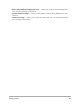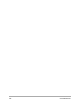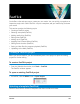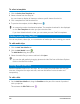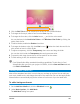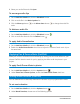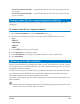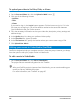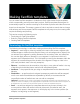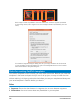User Manual
184 Corel VideoStudio
To select a template
1 Click the Select Your Template tab.
2 Select a theme from the drop-list.
You can choose to display all themes or select a specific theme from the list.
3 Click a template from the thumbnail list.
4 To preview the template, click the Play button .
An orange box marks the selected template. The template thumbnail is also displayed
on the Your Template tab when you open the other tabs.
If you have VideoStudio X9 or later, you can create your own FastFlick templates.
Adding media clips (FastFlick)
You can use photos, video clips, or a combination of media clips when creating your movie.
To add media clips
1 Click the Add Your Media tab.
2 Click the Add Media button .
The Add Media dialog box opens.
3 Select the media files you want to add and click Open.
You can also add media by dragging photo and video files from a Windows Explorer
folder to the FastFlick window.
Editing titles (FastFlick)
FastFlick templates have built-in title clips. You can replace the placeholder text with your
own text, change the font style and color, and even add effects such as shadow and
transparency.
To edit a title
1 On the Add Your Media tab, drag the Scrubber to the part of the movie clip marked
with a purple bar.
This activates the Edit Title button .