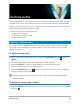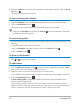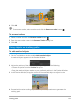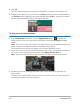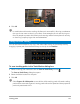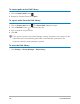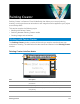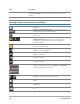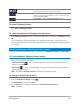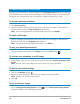User Manual
Painting Creator 179
To launch Painting Creator
• Click Tools > Painting Creator.
To import animations and images into the Library
•In the Painting Creator window, choose the thumbnails you want in the Gallery and click
OK.
Corel VideoStudio automatically adds your animations and stills to the Library in the
currently selected folder. Animations are saved to the *.uvp format and images are saved
as *.png files.
Switching between Painting Creator modes
There are two Painting Creator modes to choose from: Animation mode and Still mode.
To choose between Painting Creator modes
• Click one of the following buttons:
• Animation mode — lets you record entire painting sessions and embed your
output in the Timeline.
• Still mode — lets you create image files using different sets of tools just like any
digital imaging program.
Note: By default, Painting Creator will launch in Animation mode.
To change a default clip duration
1 Click the Preference setting button .
The Preferences dialog box appears.
2 In the General tab, increase or decrease the Default macro duration.
Note: Click OK.
Change to Animation or Still mode button — Allows you to
switch between Animation mode and Still mode.
OK button — Closes Painting Creator and inserts the
animations *.uvp format and images in the *.png format in the
Corel VideoStudio Library.
Close button — Closes the Painting Creator window.