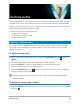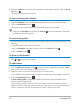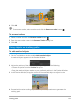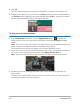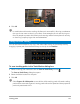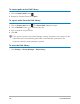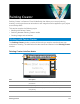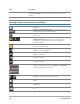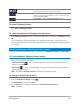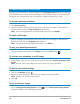User Manual
178 Corel VideoStudio
Painting Creator control buttons and sliders
4 — Color Palette Allows you to choose or specify color using the Windows Color Picker
or Corel Color Picker. You can also pick color by clicking the eye
dropper.
5 — Gallery Contains thumbnails of the animations and stills that you have created.
New / Clear Button — Launches a new Canvas / Preview
Window.
Zoom In and Zoom Out buttons — Allows you to zoom in
and zoom out your view of the painting.
Actual Size — Reverts your canvas or Preview Window to its
actual size.
Background image button and slider — Clicking on the
Background Image button allows you to use images as
reference for your painting and control its transparency
through the slider.
Texture Option Button — Allows you to choose and apply
textures to your brush tips.
Eyedropper Tool — Allows you to select a color from the color
palette or surrounding objects.
Eraser mode button — Enables you to write or erase your
painting / animation.
Undo Button — Lets you undo and redo actions in Still and
Animation modes.
Redo button — Lets you undo and redo actions in Still and
Animation modes.
Start recording / Snapshot button — Records your painting
session or adds your painting to the Gallery. The Snapshot
button only appears if in Still mode.
Play / Stop button — Plays or stops the current painting
animation. Enabled only in Animation mode.
Delete button — Deletes an animation or image from the
library.
Change duration button — Changes the duration of the
selected clip.
Preference setting button — Launches the Preferences dialog
box.
Part Description