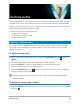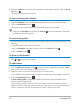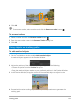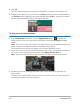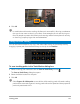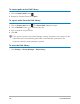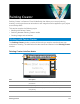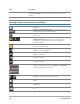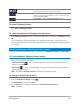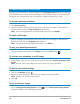User Manual
Tracking paths 175
4 Click OK.
In combination with motion tracking, this feature is most useful in blurring out elements
that you do not want to show in your video. Some examples of such are blurring out
faces of people to protect their identity and covering vehicle license plates for security
or obscuring company logos that are trademarked.
Using the Path Library
You can add motion behavior to a clip in the main video track or in the overlay track by
dragging a preset path from the Path Library to the clip in the Timeline.
To save tracking paths in the Track Motion dialog box
1 Select a tracking path name and click the Save to Path Library button .
The Save to Path Library dialog box opens.
2 Select the folder location for the path.
3 Click OK.
Select Export all visible paths to save all the visible tracking paths. All saved tracking
paths will be converted to generic moving paths without the speed and time properties
previously associated with it.