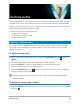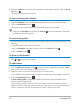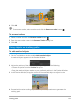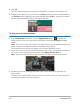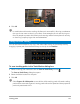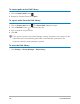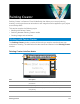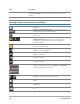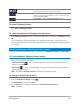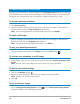User Manual
174 Corel VideoStudio
5 Click OK.
The Track Motion dialog box closes and a placeholder is added to the Overlay track.
6 Browse for the media clip you want from the Library and drag it over the placeholder on
the Timeline. While dragging over the placeholder, press [Ctrl] to snap the new media
clip into the placeholder’s location and replace the clip.
To blur parts of tracked objects
1 In the Track Motion dialog box, click the Apply Mosaic button to enable the
mosaic and then click the arrow beside the button to choose a Rectangle or Circle
mosaic.
Note: If you used a multi-point tracker, the shape options are not available because the
shape is dynamic and determined by the movement of the object.
The prospective blurred area will appear in the Preview Window as a grid.
2 Adjust the size of the grid to cover parts that you want to blur by dragging the nodes at
the corners of the grid and adjust the value in the Adjust mosaic size box.
Note: Options for matched object will be grayed-out when you enable this feature.
3 Proceed with motion tracking as specified in previous procedures to generate the
tracking path.
The area of the tracked object will have a mosaic-like effect when you view the video in
the Preview Window of the main program.