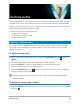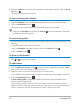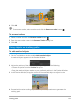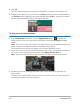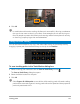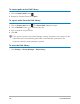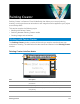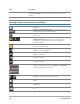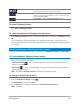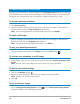User Manual
Tracking paths 173
4 Click OK.
To remove a tracker, select a tracker and click the Remove tracker button .
To rename trackers
1 Select a tracker and click the Rename tracker button .
2 Enter the new tracker name in the Rename Tracker dialog box.
3 Click OK.
Using objects on tracking paths
To add matched objects
1 On the Track Motion window, enable Add matched object.
A matched object appears on the Preview Window.
2 Adjust the position of the matched object by doing one of the following:
• Choose an option from the Position drop-list.
• Drag the matched object marker to your preferred position in the Preview Window.
3 In the Preview Window, drag the corners of the matched object to adjust its size.
4 Proceed with motion tracking as specified in previous procedures to generate the
tracking path.