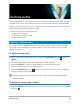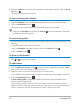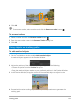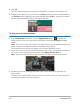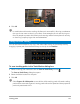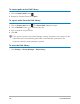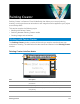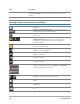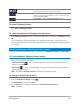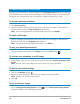User Manual
172 Corel VideoStudio
2 Drag the Scrubber to the point where you want to end motion tracking. Click the Track
out button .
The tracking path duration is defined.
To extend tracking path duration
1 Drag the Scrubber to the untracked area where you want to end motion tracking.
2 Click the Track Motion button .
The motion of the tracked object and the extended path are generated.
Dragging the Scrubber and clicking the Track in button removes the current path
and marks a new starting point.
To reset tracking paths
• You can reset the current tracking path and select a new area to track by doing any of the
following:
• Drag the tracker point to another location.
• Drag the Scrubber to another location and click the Track in button .
• Click the Reset button .
To show or hide trackers
• Click or to show or hide trackers.
To add trackers
1 Click the Add a new tracker button to add the second tracker. A new tracker appears
on the screen and a new tracker is added to the list.
2 Drag the tracker to the part of the video that you want to track.
In our example, the second tracker is dragged to a stationary fishing ladder on the lake.
3 Click the Track Motion button .
If Show tracking path is selected, the paths of both trackers are displayed and the
selected tracker is highlighted.
In the example, Tracker 1 tracks the boy while Tracker 2 tracks the stationary fishing
ladder on the lake. Since the camera is panning to the right, the result shows the path of
Tracker 1 moving to the right and the path of Tracker 2 moving to the left.