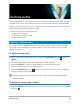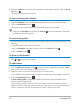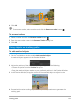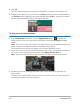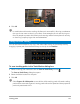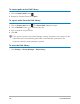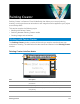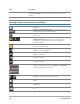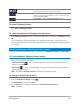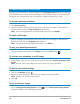User Manual
Tracking paths 171
Tracking paths
Corel VideoStudio lets you track specific points or areas to create a moving path. This path
represents the location of the selected point or area within the sequence of video frames.
Once you have tracking paths, you can choose to add matched objects around the tracker
area or blur video elements using the tracker.
This section contains the following topics:
• Adjusting tracking paths
• Using objects on tracking paths
• Using the Path Library
Adjusting tracking paths
You can fine-tune or modify the behavior of a tracking path by manually resetting track
points. For more information on creating tracking paths, see “Tracking motion of video
objects” on page 159.
To adjust tracking paths
1 Select a video file on the Video Track and click the Track Motion button on the
Toolbar.
2 From the list of trackers, select the tracker that you want to adjust.
3 Drag the Scrubber to locate the point where you want to adjust the path.
4 Drag the tracker to the new key frame position.
5 Click the Track Motion button to retrack the path. The tracker continues tracking
using the new key frame position.
Adjusting the track points allows you to fine-tune or smoothen the movement of
matched objects.
To define the tracking path duration
1 Drag the Scrubber to the point where you want to start motion tracking. Click the Track
in button .