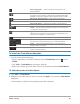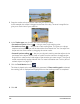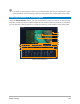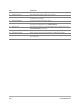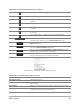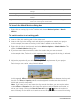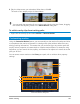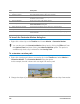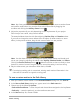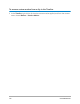User Manual
168 Corel VideoStudio
To launch the Customize Motion dialog box
• Right-click a video clip on the Timeline and choose Motion >Customize Motion.
You can also open the Customize Motion dialog box by clicking the Effect tab from
the Options Panel, and then clicking the Advanced Motion option. This option is
available only when a clip is selected on the Overlay Track.
To customize a motion path
1 Right-click a background video or an overlay clip in the Timeline and select Motion >
Customize Motion. The Customize Motion dialog box opens.
In this example, the title is shown with a straight line motion path.
2 Change the shape of your motion path by dragging line segments and key frame nodes.
Part Description
1 — Playback Control Buttons that control video playback.
2 — Timeline Control The Video Timeline along with zoom controls.
3 — Attribute Panel Defines the Position, Size, Opacity, Rotation, Shadow, Border, Mirror
and Ease in/out controls.
4 — Preview Window Shows the current video being played.
5 — Motion path The path of the motion as manually defined. This is shown only in the
Customize Motion dialog box.
6 — Object distortion window Controls the orientation of the video clip / overlay object.
7 — Keyframe Control Adds, removes and controls the position / offset of key frames.
8 — Timecode Lets you jump directly to a specific part of the video by specifying the
exact timecode.