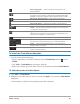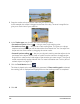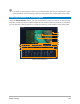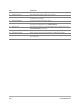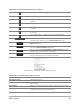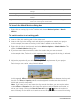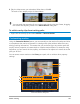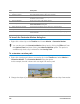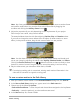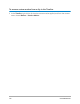User Manual
166 Corel VideoStudio
To launch the Match Motion dialog box
• Right-click an overlay clip on the Timeline and choose Motion Options > Match
Motion.
To match motion to a tracking path
1 Insert a video with tracking path in the video track.
2 Insert a title clip in the overlay track and adjust its properties to match your project.
In this example, the name of the boy in the video is added to the title track.
3 Right-click the title in the title track and select Motion Options > Match Motion. This
opens the Match Motion dialog box.
4 If you have more than one tracker, select the tracker that you want to match.
In the sample video, Tracker 01, which represents the tracking path of the boy, is selected.
5 Adjust the properties of your title depending on the requirements of your project.
Each time you set a value, a key frame is added.
In this example, Offset values are adjusted to set the ideal distance between the boy and
the title. The Size and Opacity values are also adjusted to make sure that the title is
visible and yet a bit transparent.
Note: If you need to turn and move the clip around the video, you can set the values
under Offset and Rotation. You also have the option to add a shadow and border, or
mirror your image. Clicking the Ease in/Ease out button / allows the motion to
start out slowly or slow down as it comes to an end. Drag the slider to control the timing.
Show Grid Lines Launches the Grid Line Options window that modifies the grid line
settings.
Show background video Displays/hides the other tracks in the Timeline.
Show result in preview window Enables/disables simultaneous display of edits on the preview
window.
Adjust view size (Mouse wheel) Changes zoom settings to 100%, 50%, or 33%. Alternatively, you can
zoom in or out using the mouse wheel.