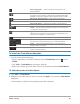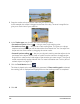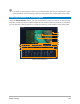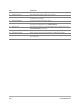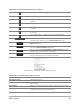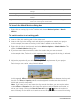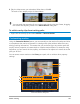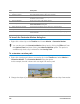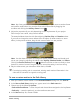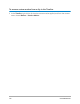User Manual
Motion tracking 165
Match Motion / Customize Motion right-click menu
Match Motion / Customize Motion buttons and options
Add keyframe — Adds a keyframe
Remove keyframe — Removes a keyframe
Go to previous keyframe — Jumps to the previously available
keyframe
Reverse keyframe — Reverses the current keyframe
Move keyframe to the left — Moves the current key frame one step
to the left
Move keyframe to the right — Moves the current key frame one step
to the right
Go to next keyframe — Jumps to the next available keyframe
Tracker menu — Lets you select the tracker that the matched object
will follow. This is shown only in the Match Motion dialog box.
Reset — Discards all actions. This is shown only in the Customize
Motion dialog box.
Save to — Saves the active paths to the path library. This is shown
only in the Customize Motion dialog box.
Cancel — Closes the Customize Motion / Match Motion dialog box
and discards any changes made on the video.
OK — Closes the Customize Motion / Match Motion dialog box
and saves the path tracked as a video clip attribute.
Match Motion / Customize Motion right-click menu
Add key frame Adds a key frame
Remove key frame Removes a key frame
Keep Aspect Ratio Maintains the width to height ratio when you resize the video clip or
overlay object.
Reset Distort Reverts to the original aspect ratio after you distort the clip or object.
Show object distortion window Displays/hides the object distortion window that controls the
orientation of the video clip / overlay object.