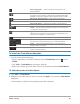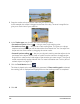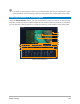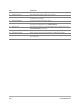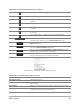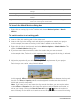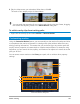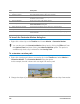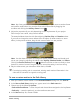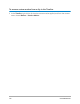User Manual
Motion tracking 161
To launch the Track Motion dialog box
• You can do one of the following:
• Select a video file on the Video Track and click the Track Motion button on the
Toolbar.
• Click Tools > Track Motion and choose a video file.
• Right-click a video clip on the Video Track of the Timeline and choose Track Motion.
To track the motion of video objects
1 Click Tools > Track Motion.
2 Browse for the video that you want to use and click Open. This opens the Track Motion
dialog box.
In this example, a video of a boy walking by the lake is selected.
Show tracking path — Shows or hides the tracking path in the
Preview Window.
The eye on each tracker indicates its status. When enabled, an open
eye appears and the tracker is visible in the Preview Window. When
disabled, the closed eye appears and the selected tracker is hidden.
Add tracker / Remove tracker — Adds and removes trackers
Rename tracker — Renames the active tracker
Save to path library — Saves the active paths to the path library.
Set tracker as point / Set tracker as area /Set multi-point
tracker— Lets you choose a single tracking point, a set tracking area,
or a dynamic multi-point area.
Apply/hide mosaic — Applies a mosaic effect over the tracked
object. This button lets you blur the area of the tracked object. You
can choose a rectangular or circular mosaic.
Adjust Mosaic size — Lets you set the size for the mosaic pattern
Add matched object — Adds a matched object and lets you adjust
the position from the Position drop-list or the Preview Window.
Cancel — Closes the Track Motion dialog box and discards any
changes made on the video.
OK — Closes the Track Motion dialog box and keeps the path
tracked as a video attribute.