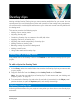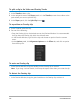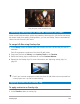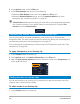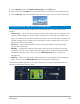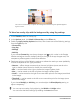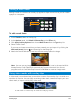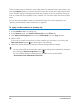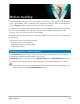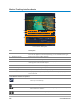User Manual
160 Corel VideoStudio
Motion Tracking interface basics
Track Motion dialog box
Part Description
1 — Tracker Specifies the object being tracked to create the tracking path.
This can also appear as an area depending on the selected tracker type.
2 — Playback Control Buttons that control video playback.
3 — Timeline Control The Video Timeline along with zoom and track in/out controls.
4 — Tracker Control Buttons and options that let you control the properties of the trackers,
tracking paths and matched objects.
5 — Preview Window Shows the current video being played.
6 — Matched object Where the matched object is placed.
7 — Tracking path The path of the motion tracked by the program.
8 — Timecode Lets you jump directly to a specific part of the video by specifying the
exact timecode.
Track Motion buttons and options
Track Motion — Tracks the motion of the selected tracker in the
video clip automatically.
Reset to default position — Discards all actions.
Track in / Track out — Specifies a working range in the video clip
where motion is tracked.
Zoom in / Zoom out — Adjusts your view of the Video Timeline.
4
3
2
1
5
6
7
8