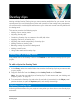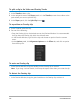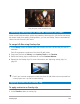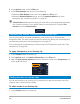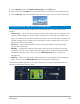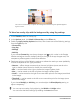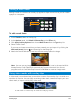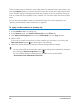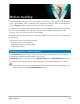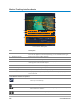User Manual
158 Corel VideoStudio
There are many ways to make your own video masks. For example, start a new project, and
from the Graphics category in the Library, add a black color swatch and a white color swatch
to the Timeline. Apply a transition and match the duration to the two swatches. Save your
work to a video file (such as MPEG 4, AVI, or MOV). You can then import the file as a video
mask.
You can also use the Mask Creator to create video masks. For more information, see
“Working with the Mask Creator (Ultimate)” on page 99.
To apply a video mask to an overlay clip
1 In the Timeline, select an overlay clip.
2 In the Options panel, click Mask & Chroma Key on the Effect tab.
3 Click Apply Overlay Options then choose Video Mask from the Type drop-list.
4 Select a mask.
If you want to choose a mask that you have created, you can import it by clicking the
Add mask item(s) button , and browsing for the video file.
5 Watch the Preview Window to see how the new settings affect the image.
You can remove files from the video masks list by clicking the thumbnail for the mask,
and clicking the Remove mask item button .
You can create a folder for video masks in the default user content folder:
...Documents/Corel VideoStudio Pro/22.0/.