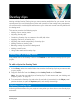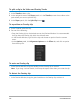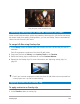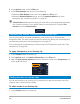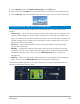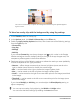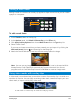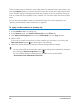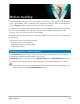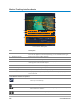User Manual
Overlay clips 157
Adding a mask frame
Adding a mask or a matte to an overlay clip applies a shape around it that you can render
opaque or transparent.
To add a mask frame
1 In the Timeline, select an overlay clip.
2 In the Options panel, click Mask & Chroma Key on the Effect tab.
3 Click Apply Overlay Options then choose Mask Frame from the Type drop-list.
4 Select a mask frame.
If you want to choose a mask that you have created, you can import it by clicking the
Add mask item(s) button , and browsing for the image file.
5 Watch the Preview Window to see how the new settings affect the image.
Note: You can use any image file for a mask. If your mask is not in the required 8-bit
bitmap format, Corel VideoStudio automatically converts the mask. You can use
programs such as Corel PaintShop Pro and CorelDRAW to create an image mask.
Using video masks with overlay clips
A video mask is an animated way to reveal the content of an overlay clip. It is similar to a
transition in function. You can apply an existing video mask, create and import your own
video mask, or import a third-party video mask.
A video mask is a creative way to reveal the underlying content.