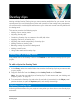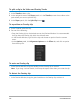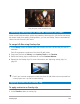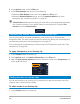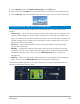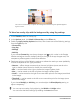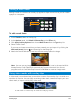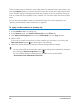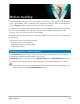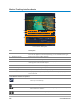User Manual
Overlay clips 155
2 In the Options panel, click Mask & Chroma Key on the Effect tab.
3 Enter a value in the Border box to set the thickness of the border for the Overlay clip.
4 Click the Border color box located beside the arrow keys to set the color of the border.
Blending overlay clips with the background
You can specify how overlay clips blend with the background by using different “Key”
options:
• Chroma Key — used to remove a specific color from an overlay clip. For example, if you
capture a subject against a “green screen” background or cover part of a subject with
green, Chroma Key can be used to remove the green. You can then place the subject on
another background to change the surroundings or create a special effect such as the
appearance of a hovering object.
• Gray Key — adjusts the transparency of the overlay clip based on tone (light/dark
values), rather than color.
• Multiply — multiplies the value of the overlay colors with the underlying colors and
divides by 255. The result is darker than the original colors. White has no blend effect;
black always blends to black. You can use the Blend/Opacity slider to adjust the
transparency.
• Add Key — adds the color values of the overlay clip with the values of the underlying
colors. You can use the Blend/Opacity slider to adjust the transparency.
The settings available depend on the type of key that you choose. Experiment with the
settings to achieve the look you want.