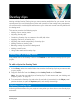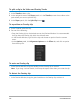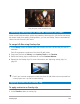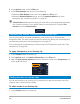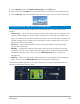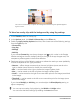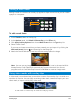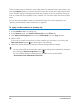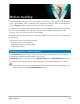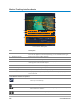User Manual
154 Corel VideoStudio
2 In the Options panel, click the Effect tab.
3 In the Direction/Style area, do one of the following:
• Enable the Basic Motion option, and click an Enter and Exit arrow.
• Enable the Advanced Motion option, and click Customize Motion. For more
information, see “Customizing motion” on page 167.
Pause duration determines how long your pause will be in the designated area before
the clip exits the screen. If you applied motion to the Overlay clip, drag the Trim
markers to set the Pause duration.
Adjusting the overall transparency of overlay clips
You can quickly adjust the overall transparency of an overlay clip to achieve a semi-
transparent effect. For more control over how the overlay clip blends with the background,
see “Blending overlay clips with the background” on page 155.
You can also adjust the transparency of tracks using Track Transparency mode. See “Track
transparency” on page 104.
To apply transparency to an Overlay clip
1 In the Timeline, select an overlay clip.
2 In the Options panel, click Mask & Chroma Key on the Effect tab.
3 Mark the Apply Overlay Options check box, and enter a value in the Transparency box
in the upper left corner.
Adding borders to overlay clips
You can add a border to an overlay clip. For example, you add a white border around an
image to make it look more like a photo.
To add a border to an Overlay clip
1 In the Timeline, select an overlay clip.