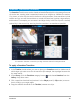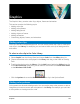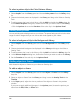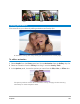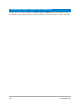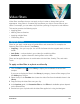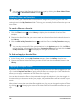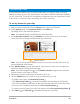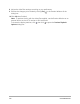User Manual
148 Corel VideoStudio
You can show or hide filters in the Library by type by clicking the Show Video Filters
button or Show Audio Filters button .
Marking filters as favorites
You can collect your favorite filters from different categories by marking them and then
storing them in the My Favorites folder. This way, you can easily find the filters that you use
most often.
To mark a filter as a favorite
1 Click the Filter button in the Library to display the thumbnails of various filter
samples.
2 Choose the video filter that you want to mark as a favorite from the thumbnails shown in
the Library.
3 Click the Add to My Favorites button to add the filter to the My Favorites category.
You can also save specific filter customizations. In the Options panel, click the Effect
tab for the filter, customize the filter list or Customize Filter settings and click the Add
to My Favorites button that displays to the right of the filter list.
To find and apply a favorite filter
1 In the Library panel, choose My Favorites category from the Gallery drop-list box.
2 Choose the favorite video filter that you want to use from the thumbnails shown in the
Library.
Applying multiple filters
By default, the filter applied to a clip is always replaced with the new filter dragged onto the
clip. Uncheck Replace last filter to apply multiple filters to a single clip. Corel VideoStudio
allows you to apply a maximum of five filters to a single clip.
You can also choose the filter to be previewed through the selection in the view toggle. In
the event that you choose to render your project, only enabled filters will be included in your
movie.
When there is more than one video filter applied to a clip, you can change the order of filters
by clicking or . Changing the order of the video filters will have different effects on your
clip.