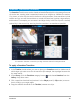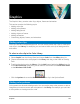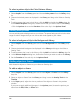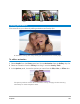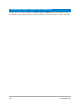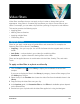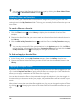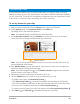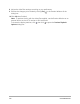User Manual
Video filters 147
Video filters
Video filters are effects that you can apply to clips in order to change their style or
appearance. Using filters is a creative way to enhance your clips or correct flaws in your
video. For example, you can make a clip look like a painting or improve its color balance.
This section contains the following topics:
• Applying filters
• Marking filters as favorites
• Applying multiple filters
• Customizing filters
Applying filters
Filters let you apply a wide range of special effects and corrections. For example, the
following filters can be found in the Library:
• Cropping — lets you crop clips. You can fill the frame with the cropped result or show a
border
• Anti-Shake — reduces shake in your videos for a stabilizing effect
• AutoSketch — applies a beautiful drawing effect to the video
Filters can be applied alone or in combination with the Video, Overlay, Title, and Audio
Tracks.
To apply a video filter to a photo or video clip
1 Click the Filter button in the Library to display the thumbnails of various filter
samples.
If you want to display the filters in the Library by category, choose a filter category from
the Gallery drop-list box.
2 Select the clip in the Timeline then choose the video filter from thumbnails shown in the
Library.
3 Drag and drop the video filter onto your clip.
4 In the Options panel, click Customize Filter on the Effect tab. Available options depend
on the selected filter.
5 Preview how your clip looks with the video filter applied to it using the Navigator.