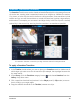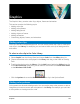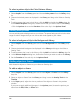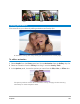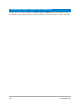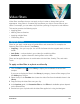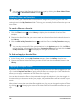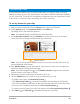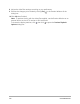User Manual
144 Corel VideoStudio
To select a pattern clip in the Color Patterns Library
1 Select Graphic from the Library panel and choose Color pattern from the Gallery drop-
list.
2 Choose the desired pattern as displayed in the Library and drag to the Video or Overlay
Track .
3 To add a pattern that is not in the Library, click the Add box beside the Gallery drop-list.
In the Browse Graphics dialog box, choose the file that you want to add to the Library.
• Click the Options tab to set the Duration of the color clip in the Options Panel.
Adding backgrounds
You can add decorative backgrounds to your videos. The preset backgrounds include a wide-
range of colorful images that you can use to add visual appeal to your videos.
To select a background clip in the Backgrounds Library
1 Select Graphic from the Library panel and choose Background from the Gallery drop-
list.
2 Choose the desired background as displayed in the Library and drag to the Video or
Overlay Track.
3 To add a pattern that is not in the Library, click the Add box beside the Gallery drop-list.
4 In the Browse Graphics dialog box, choose the file that you want to add to the Library.
5 Set the Duration of the color clip in the Options Panel.
Adding objects or frames
Add decorative objects or frames to your videos as Overlay clips.
To add an object or frame
1 Select Graphic from the Library panel and choose Object or Frame from the Gallery
drop-list.
2 Select an object or frame from the Library and drag it onto the Overlay Track in the
Timeline.
3 In the Player panel, adjust the size or position of the object or frame in the preview
window.
If you want to apply additional changes, in the Options panel, choose the options you
want from the Edit, Color, or Effect tabs.