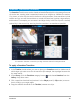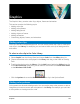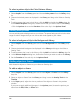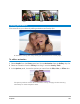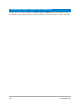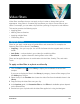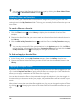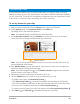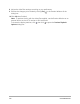User Manual
142 Corel VideoStudio
5 Preview the results in the Player panel. To adjust the duration of the transition or to set
where the transition starts and ends, drag the edges of the transition in the Timeline.
You can stop here if you like the results.
6 To edit the transition, double-click the transition in the Timeline to open the Options
panel.
7 Adjust any of the following settings directly in the Options panel, or click Customize for
a more global view of clip position and size:
• Duration: Sets the overall length of time for the transition.
• Soft Edge: Adjusts the softness of the edge along the transition line for the clips.
• Horizontal position: Lets you align the left-right (x-axis) position of the clip.
• Vertical position: Lets you align the top-bottom (y-axis) position of the clip.
• Scale: Adjusts the size of your clips to create a zoom in/zoom out effect. This can also
help you maximize the alignment of areas that match in each clip.
8 Review your changes in the Player panel.