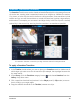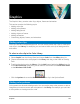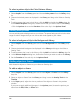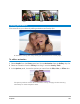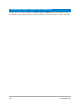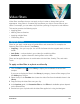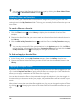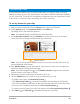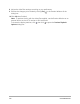User Manual
Transitions 141
Seamless Transitions (Ultimate)
The Seamless Transitions are motion-based animated effects that blur the passage from one
clip to the next, creating what is sometimes known as an invisible cut. Whether the motion
is up, down, or to the side, the result is similar to a whip pan effect. Some transitions include
rotation and you can edit the transitions to control the zoom level, position, edge softness,
and duration. For example, you can zoom in and align the sky in the first clip with a similarly
colored sky in the second clip, ensuring that the transition is as seamless as possible.
The Seamless Transition controls let you align the areas that will overlap and blend.
To apply a Seamless Transition
1 In the Timeline, decide where you want to place your Seamless transition. Make note of
which edges you want to use for the transition (for example, the top edges because the
sky areas match).
2 In the Library, click the Transition category button , and choose Seamless from the
Gallery drop-down menu.
3 Click a transition thumbnail and preview it in the Player panel (in Clip mode) to ensure
that it will align your target edges.
4 Drag the selected thumbnail to the Timeline, between two clips.