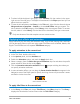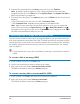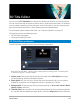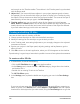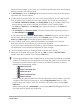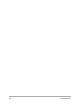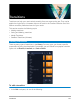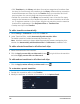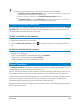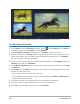User Manual
Transitions 139
To further customize transitions, you may also do one of the following:
•In Default transition effect duration, enter a value for the number of seconds you
want transitions to take place in between clips.
• Choose a transition effect from the
Default transition effect drop-list.
•In
Random effects, click the Customize button and select transitions you want to
use in your project when transitions are added in between clips.
Saving and deleting transitions
You can collect your favorite transitions from different categories and save them in the My
Favorites folder. This way, you can easily find the transitions that you use most often. You
can also delete transitions that you do not use.
To save a transition in My Favorites
1 Select the thumbnail of the transition.
2 Click the Add to My Favorites button to add the transition in the Favorites Library
list.
To delete a transition from a project
• Do one of the following:
• Click on the transition to be removed and press [Delete].
• Right-click on the transition and select Delete.
• Drag to separate two clips with transition effect.
Morph Transitions
The Morph Transition creates a fun metamorphosis effect by analyzing the content in one
clip and blending it into the content of the next clip.
You can customize how the morph transition occurs by setting a guide line for each clip to
help determine the area of focus for the transition, such as a horizon line. You can then
preview the transition and make adjustments to the guide line and length (duration) of the
transition. The guide line determines how the transition will be applied, so feel free to
experiment with the positioning until you achieve a result you like.
Morph transitions work best between clips that have similar reference points and clips that
are the same dimensions.