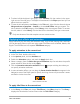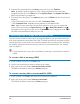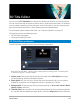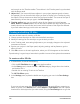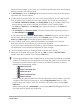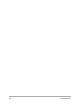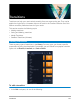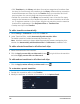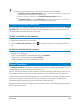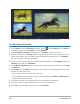User Manual
138 Corel VideoStudio
• Click Transitions in the Library and select from various categories of transitions from
the drop-list. Scroll through the transitions in the Library. Select and drag a transition
thumbnail between two video clips in the Timeline. Drop your transition and it will
snap into place. You can only drag and drop one transition at a time.
• Double-click a transition in the Library to automatically insert it into the first empty
transition slot between two clips. Repeat this process to insert a transition at the next
cut. To replace a transition in your project, drag the new transition onto the transition
thumbnail for replacement in the Storyboard View or Timeline View.
• Overlap two clips in the Timeline.
To add a transition automatically
1 Select Settings > Preferences > and click the Edit tab.
2 Under Transition Effect, enable Automatically add transition effect
The default transition is added automatically between clips.
Note: A default transition is always added automatically between overlapping clips,
whether the Automatically add transition effect in Preferences is enabled or not.
To add a selected transition to all video track clips
1 Select the thumbnail of the transition.
2 Click the Apply current effect to video track button or right-click on the transition
and select Apply current effect to video track.
To add random transitions to all video track clips
• Click the Apply random effect(s) to video track button .
To customize a preset transition
1 Double-click a transition effect in the Timeline.
2 Modify the attributes or behavior of the transition in the Options Panel.