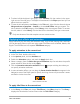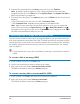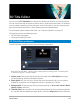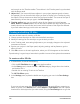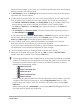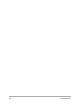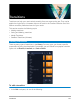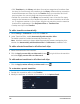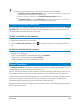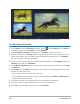User Manual
3D Title Editor 135
final text for each object. At any point, you can select a specific text object for editing by
clicking the object in the Player panel.
3 In Text Settings area of the Settings panel, format the text by using any of the spacing,
alignment, font, and size options.
4 To determine the properties for your title in the starting position, in the Timeline panel,
click the name of the property that you want to adjust and do one of the following:
• For Position, Orientation (Rotate), and Scale (Resize), drag in the Player panel or for
precise settings, type values in the X, Y, and Z boxes on the Timeline toolbar.
• For Color and Opacity, in the Settings panel, adjust the settings in the Color and
Opacity areas.
• For Line Space and Character Space, click the character and line spacing buttons in
the Text Settings area .
If you want to adjust the Texture, Bevel, Lights, or Camera settings for the title, adjust
the settings in the corresponding area or in the Presets panel, choose presets from
Scene and Object Style. These settings do not have keyframes.
5 In the Timeline panel, set any additional keyframes (for example your end point
keyframes), and set the properties you want for each keyframe.
If you simply have a start and end keyframe, a gradual change is applied between the
two keyframes. Set more frequent keyframes for faster changes.
6 Use the playback controls in the Player panel to preview your 3D title.
7 When you are finished editing your 3D title, click OK to close the 3D Title Editor
window. Your title is inserted in the Timeline (Title track).
You can apply different surface-related settings, such as color and material, to selected
surfaces. For example, you can apply blue to the front face, green to the back face, and
a wood grain material to the sides. Click any of the following buttons to select or
deselect the corresponding surface:
• Select front face
• Select front bevel face
• Select side face
• Select back bevel face
• Select back face
You can copy and paste keyframes for individual properties. On the Timeline, right-click
a keyframe and from the context menu, choose Copy keyframe. Move to a new
position along the Timeline, right-click, and from the context menu, choose Paste
keyframe.
When rotating (adjusting Orientation), you can press Ctrl while dragging the text in
the Player panel to adjust only the Z value.