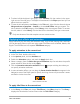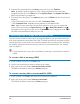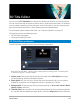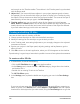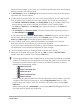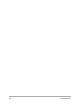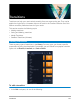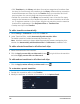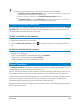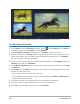User Manual
3D Title Editor 133
3D Title Editor
You can use the 3D Title Editor to create three-dimensional titles for your movie projects.
You can control the look of the text as well as how it moves across the screen. For example,
you can create a metallic gold title that spins on and off screen or you can create a stone-
textured title where each letter or word scales and moves independently.
For information about standard (2D) titles, see “Titles and subtitles” on page 123.
This section contains the following topics:
• 3D Title Editor workspace
• Creating and editing 3D titles
3D Title Editor workspace
The 3D Title Editor window consists of the following components:
Areas of the 3D Title Editor: 1. Presets panel; 2. Player panel; 3. Settings panel; 4. Timeline panel;
5. Object List (Layers); 6. Timeline toolbar
1 Presets panel: Lets you get started quickly with ready-made Text Objects and styles,
including lighting, camera, and material options.
2 Player panel: Lets you view your 3D text and work interactively with it to set position,
orientation, and more. Use the playback controls to preview your 3D title.
3 Settings panel: Customize your text by choosing settings for Text, Color, Texture, Bevel,
Opacity, Lights, and more.
4 Timeline panel: Lets you add, edit, and remove keyframes for the text object properties.
You can also add and delete text object layers, access the Object List, and use the tools