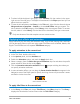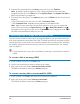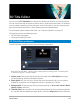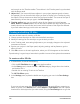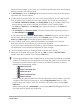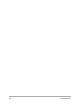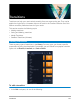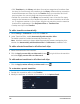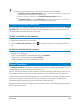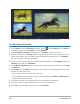User Manual
Titles and subtitles 131
3 To select individual objects in the group, in the Timeline, click the number in the upper-
right corner of the title group. The object will be selected in the Player panel and you can
adjust the size or position.
4 To save the title template to the Library, in the Title track, right-click the title and choose
Merge and save as template > Custom, or choose Add Folder and type a name. The
title is added to the Title category of the Library, within the assigned folder. To rename
the title, select it in the Library, click the label for the thumbnail, and type a new name.
Only one element of the title template can use custom motion.
Applying text effects and animation
Apply motion to your text using title animation tools, such as Fade, Moving Path, and Drop.
You can also apply filters to your text using preset Title Effects such as Bubble, Mosaic, and
Ripple. The title filters are in a separate Title Effects category.
To apply animation to the current text
1 In the Title Track, double-click a title.
2 In the Options panel, click the Attribute tab.
3 Enable the Animation option, and mark the Apply check box.
4 Select a category from the Select the type of animation drop-list and select the specific
preset animation from the box under Apply.
5 Click the Customize animation attributes button to open a dialog box where you
can specify animation attributes.
6 In some animation effects, you can drag the Pause duration handles that appear in the
Navigation area of the Player panel to specify how long the text will pause after it enters
and before it exits the screen.
Pause duration handles
To apply title filters to the current text
1 In the Library, click Filter and choose Title Effects in the Gallery drop-list. The Library
displays the thumbnails of various filters under the Title Effects category.