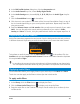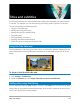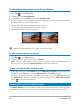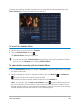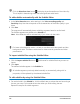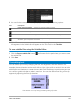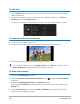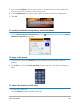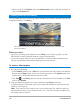User Manual
130 Corel VideoStudio
• Select the clip in the Timeline, open the Options Panel, click the Edit tab, and enter a
value in the Duration box.
Creating titles for the Library
You can create titles that include text, graphic elements, and motion, and save them as title
templates (presets) in the Library.
This custom title template includes editable text and a balloon logo that floats away
(Customize Motion).
Before you start
• Import any custom graphic elements to the Library, such as logos, graphics, or lines.
PNG format is usually preferred because it supports transparency.
• If you want to apply motion to non-text elements, it’s best to add the elements to an
overlay track and add motion before adding them to the title text.
To create a title template
1 Do one of the following:
• In the Timeline, double-click a Title track to activate the text entry mode in the Preview
Window of the Player panel. Set the text formatting options in the Options panel and
double-click in the Preview Window to enter the text.
• Click Title in the Library panel, and drag a thumbnail for a title template to the Title
track in the Timeline.
2 Drag any additional graphics you want to add from the Library to the title.
A number appears in the upper-right corner of the title template to indicate how many
objects are in the group.
Note: If you want to edit an object, add it to an overlay track first, make the edits you
want (attributes such as color, custom motion, etc...). You can then drag the object from
the overlay track to the title.