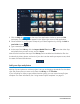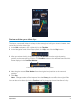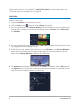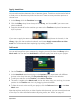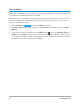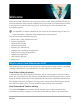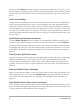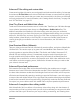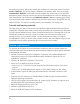User Manual
4 Corel VideoStudio
Want to edit a section in the middle? Try Multi-Trim Video. For more information, see
“Trimming video into multiple clips” on page 89.
Add titles
Now let’s add a title.
1 Drag the Scrubber to the position you want.
2 Click the Title button to the left of the Library thumbnails.
3 You can type directly in the Preview Window, but the easiest way to get a professional-
looking title, is to drag one of the title thumbnails from the Library to the Title track in
the Timeline.
4 You can drag the title to any position in the Title track and adjust the duration of the title
by dragging the end handles of the clip.
5 To edit the title text, double-click the title clip in the Timeline, in the Preview Window,
select the text and type new text. Keep the text inside the box that displays near the
edges of the Preview Window (called the Title Safe area).
6 The Options panel displays to the right of the Library thumbnails. On the Edit page of
the Options panel, use any of the controls to format your title text. For example, you can
align the text and change the font, size, and color.