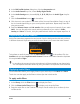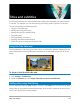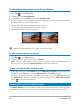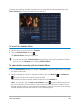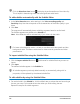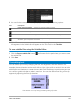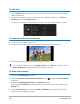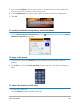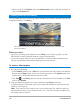User Manual
128 Corel VideoStudio
To edit titles
1 In the Timeline, select the title clip on the Title Track and click the Preview Window to
enable title editing.
2 Modify the properties of the title clip by using the different options in the Edit and
Attribute tabs of the Options Panel.
If you plan to change the text direction, it’s best to set this before you start to type.
To rotate text in the Preview Window
1 In the Title Track, double-click a title.
2 In the Preview Window, yellow and purple handles appear around the text.
3 Click and drag a purple handle to the position you want.
You can also rotate text using the Options Panel. In the Edit tab, specify a value in
Rotate by degree to apply a more precise angle of rotation.
To add a text backdrop
1 Enable the Text backdrop check box.
2 Click the Customize text backdrop attributes button to open the Text Backdrop
dialog box.
3 Choose the Solid background bar or Fit with text option.
If you choose Fit with text, choose a shape from the drop-list and set a value in the
Enlarge box.
4 In the Color setting area, choose the Solid or Gradient option, and click the color
swatch to set the background color.