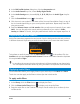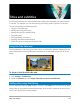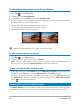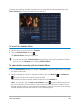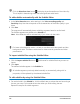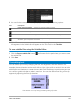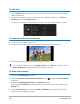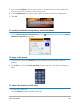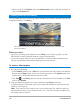User Manual
Titles and subtitles 127
2 You can further customize titles in your project by using the following options:
3 Click OK.
All segments in the Subtitle list will appear on the Title Track in the Timeline.
To save subtitle files using the Subtitle Editor
1 Click the Export subtitle file button and browse for the path where you want to save
the subtitle file.
2 Click Save.
Formatting text
You can format your text by changing the font, text alignment, and text direction. For
example, the text direction can be set for left-to-right, right-to-left or vertical. You can also
add borders and shadows, or rotate the text. Add a text backdrop to superimpose your text
on a solid or gradient shape to make it stand out. You can also define how long a title clip
appears by adjusting the title clip duration.
Text direction is one of many formatting settings for titles.
Part Description
Delete selected subtitles — Deletes the selected subtitle segment
Join subtitles — Merges two or more selected subtitles
Time offset — Introduces timing offsets for the entry and exit of subtitle segments
Text Options — Launches a separate dialog box where you can customize the font
attributes, style and position of subtitles