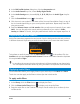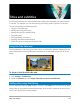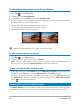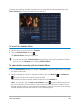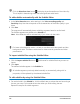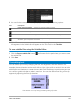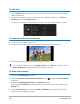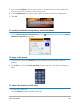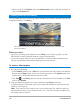User Manual
126 Corel VideoStudio
Click the Waveform view button to display the audio waveform of the video clip.
This is helpful in determining areas that have significant audio levels.
To add subtitles automatically with the Subtitle Editor
1 In the Voice Detection area, select settings in the Voice recording quality and
Sensitivity drop-lists that correspond to the characteristics of the audio quality in your
video.
2 Click Scan.
The program will automatically detect subtitling segments based on audio levels.
The subtitle segments are added to the Subtitle list.
Note: Voice Detection will be activated only if your video clip has audio.
For better voice detection results, it is best to use videos with clear speech and less
background noise. This feature works best for video tutorials, speeches and video
presentations.
To import subtitle files using the Subtitle Editor
1 Click the Import subtitle file button and browse for subtitle files that you want to
import.
2 Click Open.
The selected subtitles appear in the Subtitle list.
All subtitle segments previously added manually or automatically, along with its
properties, will be replaced by the selected subtitle files.
To edit subtitles by using the Subtitle Editor
1 For each subtitle in the Subtitle list, click the default text to activate the text box and type
the text you want. Click outside the text box when you finish editing the text.
Repeat this step for all subtitle segments.