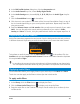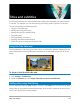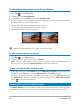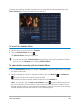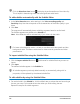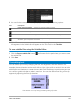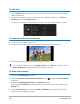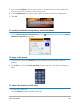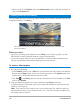User Manual
Titles and subtitles 125
precisely when adding subtitles manually. You can also add subtitles automatically using
Voice Detection for more accurate results in less time.
To launch the Subtitle Editor
1 Select a video or audio clip in the Timeline.
2 Click the Subtitle Editor button .
The Subtitle Editor dialog box appears.
You can also launch the Subtitle Editor dialog box by right-clicking a selected video or
audio clip in the Timeline and choosing Subtitle Editor.
To add subtitles manually with the Subtitle Editor
1 In the Subtitle Editor dialog box, drag the Scrubber or play the video to the part where
you want to add titles.
2 Using the playback controls or manual scrubbing, click the Mark in and Mark out
buttons to define the duration of each subtitle.
Each subtitle segment manually added will appear in the Subtitle list.
Note: You can also click the Add a new subtitle button to add a subtitle segment on
the current location of the scrubber. If you click this button while the scrubber is on an
existing subtitle segment, the program will seamlessly create an end point of the existing
subtitle segment and the start point of a new subtitle segment.